FORGOT PASSWORD
Step 1 - Click on the highlighted link as shown in figure 1 to reset your password.
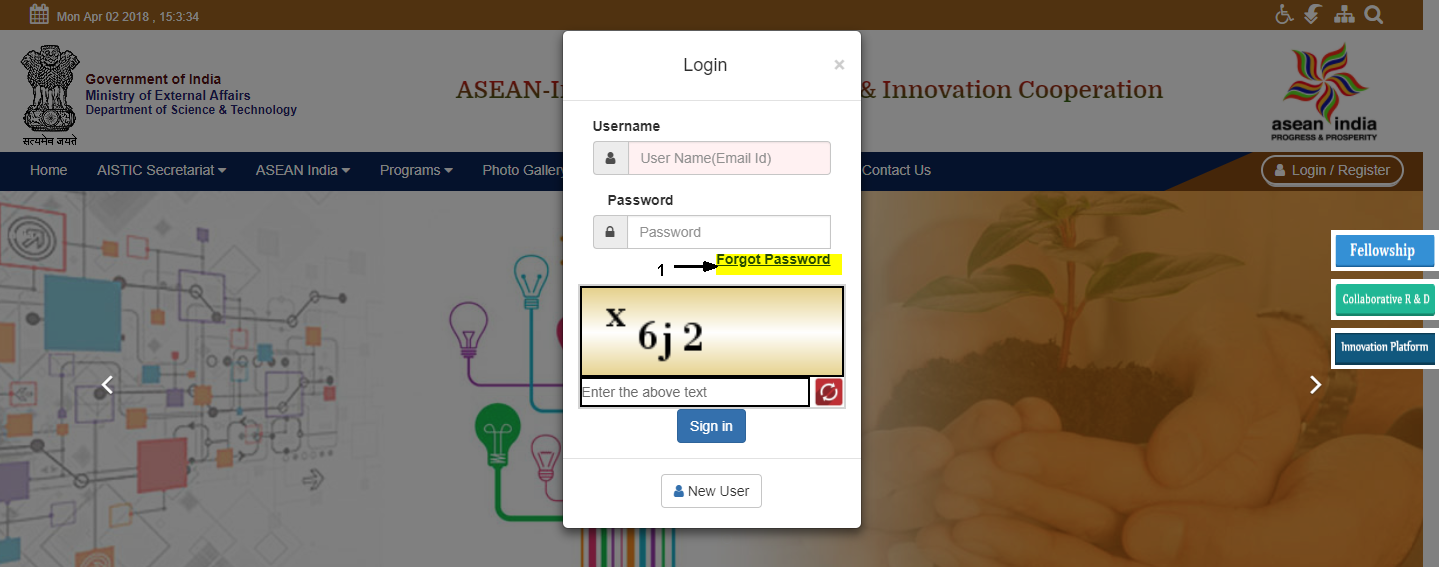
Figure 1
Step 2 - On clicking the link, a screen as shown in figure 1.1 appears.
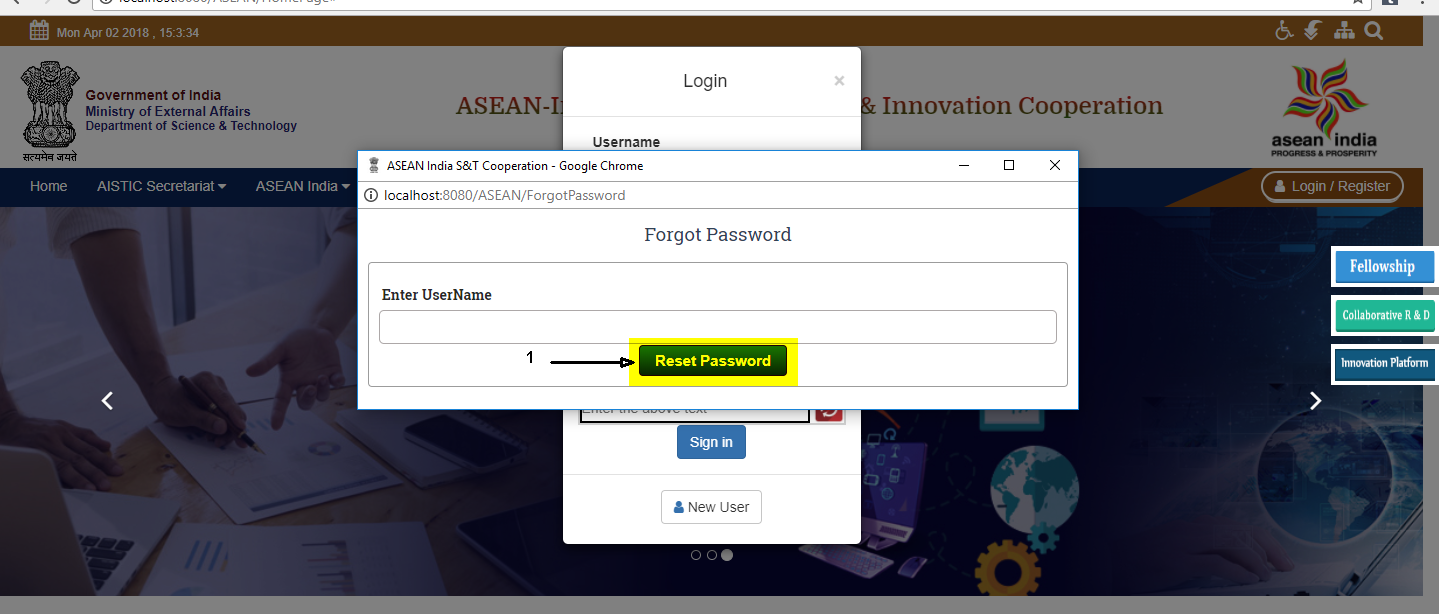
Figure 1.1
Step 3 - Enter your registered e-mail Id in the text box and click on the Reset Password button. On clicking the button, a screen as shown in figure 1.2 appears. A link will be sent to your e-mail Id. On clicking the link, a screen as shown in figure 1.2 appears.
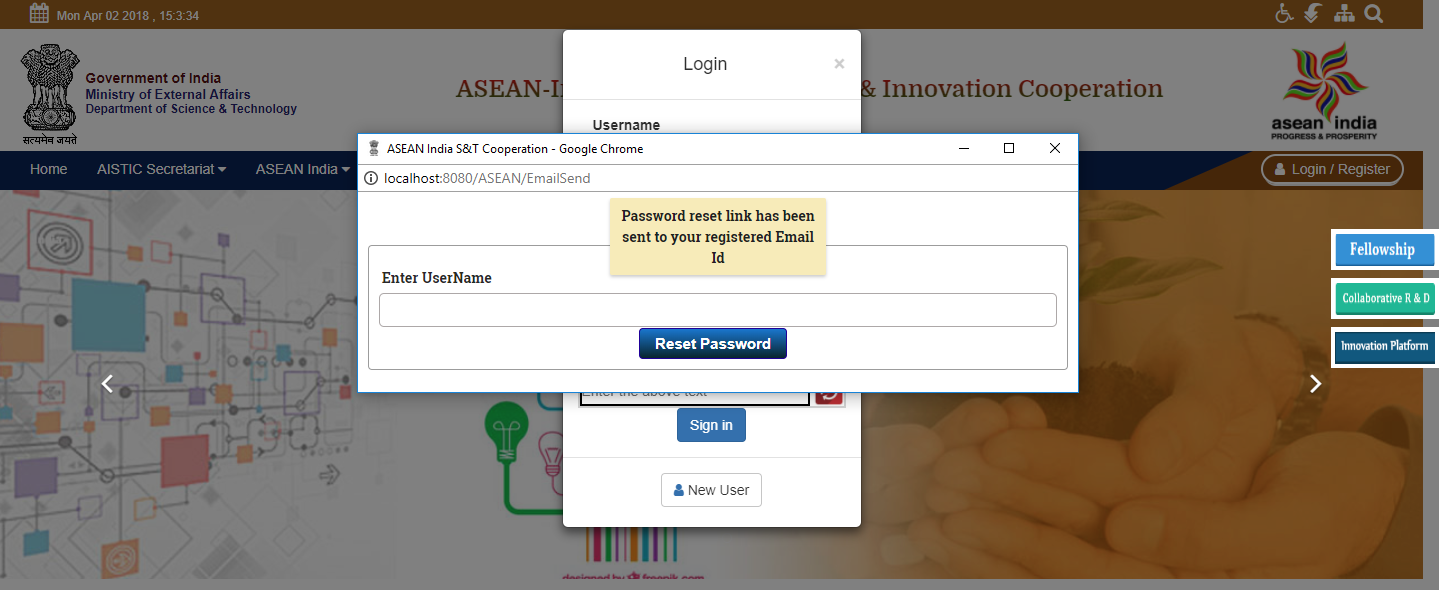
Figure 1.2
Step 4 - Enter the password you want to set in the New Password text box and in the Confirm Password text box and click on the Save button. On clicking the Save button, a screen as shown in Figure 1.3 appears.
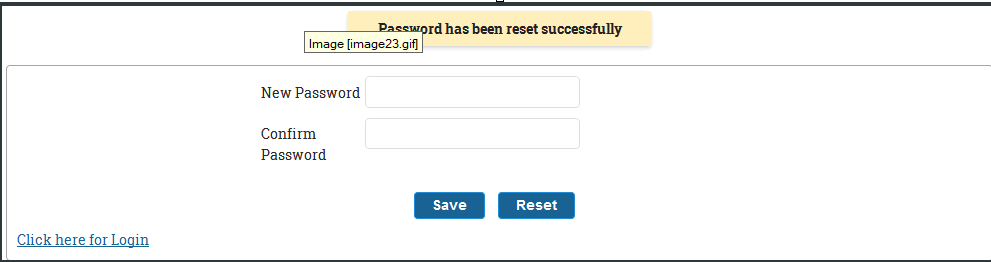
Figure 1.3
Step 5- You can now click on the Click here to login link to login into "www.aistic.gov.in" with your new password.

